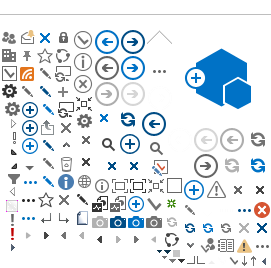- To begin, go to your Applications List and Choose Settings.
- In Settings, select Wireless Controls or Wireless & Networks
- From Wireless controls, click on Wi-Fi Settings.
- In the list of Available Wi-Fi Networks, choose RCSJ
- Click on the EAP Type dropdown, and choose PEAP.
- For the Subtype choose MSCHAPv2
- Under certificate drop-down to “Do Not Check"
- Enter the following for Domain: sj.jdzruiran.com
- Enter your RCSJ-Gloucester username and Password and click Connect.
- The Network status will show Obtaining address... then Connected.
You are now joined to the RCSJ Wireless network!